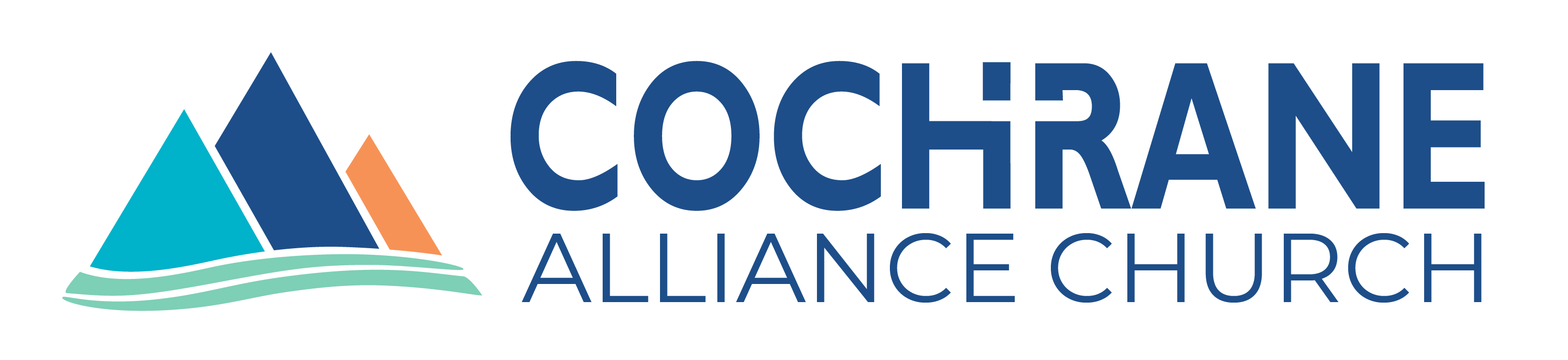Video Troubleshooting
Video playback isn't working, my player shows a black screen
It’s possible that an ad-blocker is interfering with the video player. Disable the ad-blocker and try again. If issues persist, please see the additional troubleshooting steps below.
The video player shows an error "Network Error" or "Decode Error"
This generally occurs when the live stream venue is having internet connectivity issues. Try refreshing the page in a few minutes to see if these issues have been resolved.
Additional troubleshooting steps
- Ensure you have a supported browser. View
supported browsers
Browser requirements
- Chrome (Version 38 or newer)
- Firefox (Version 36 or newer)
- Windows - Microsoft Edge (Version 45 or newer)
- Mac/iOS - Safari (Version 8.2.5 or newer)
Device requirements for video playback- iPad - 2 and later (iOS9 or newer)
- iPhone - 5 and later (iOS9 or newer)
- Android - (Version 5.0 "Lollipop" or newer)
- Check your internet speed to make sure your internet is fast enough for smooth playback. We
recommend a minimum
internet download speed of 1.5mbps for video-on-demand content and 4mbps for live event
content.
How fast is my internet?
You can test your internet speed by using a service such as www.speedtest.net. If your download speed is slower, your viewing experience may be degraded. Please note that viewing a live video stream over a wireless connection can be unreliable.
- Disable ad-blockers or other browser extensions that may be interfering with the page.
- "Hard refresh" the page. This is done by pressing the "Ctrl-F5" keys on Windows or "Cmd-Shift-R" on Mac.
- Close all instances of your browser then relaunch the browser and try again.
- Clear your browser cache. You can find instructions for clearing your cache here.
- If problems persist, it may be a problem at the live stream venue. Please try again later.
Video playback is very slow
There could be a number of causes resulting in slow or interrupted video playback. In general, if you’re connecting over Wi-Fi and experiencing constant rebuffering or other issues during playback, try moving your router to another location and away from other devices that may cause electrical interference.
We recommend the following:
- Move your wireless router to a more central location of your home.
- Move your wireless router to an elevated surface such as a desk or on top of a bookshelf.
- Clear clutter from the vicinity of your wireless router.